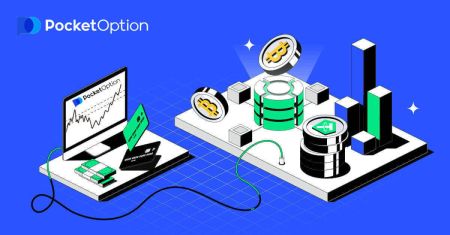How to Deposit and Trade Digital Options on Pocket Option
Whether you’re a beginner exploring options trading or a seasoned trader looking for seamless transactions, this guide covers everything you need to know to deposit and start trading digital options on Pocket Option.

How to Deposit Money on Pocket Option
To make a deposit, open the “Finance” section in the left panel and select the “Deposit” menu.
Choose a convenient payment method and follow the onscreen instructions to complete your payment. Please note that the minimum deposit amount varies depending on the chosen method as well as your region. Some payment methods require full account verification.
Your deposit amount can increase your profile level accordingly. Click on the "Сompare" button to view the additional features of a higher profile level.

Attention: Please note that for security reasons withdrawal is available only via the same payment methods which were previously used for deposits.
Deposit on Pocket Option using Cryptocurrencies
On the Finance - Deposit page, choose the desired cryptocurrency to proceed with your payment, and follow the onscreen instructions.Most payments are processed instantly. However, if you’re sending funds from a service, it may apply a fee or send a payment in several parts.

Choose the Crypto Currency you want to deposit.

Enter the amount, choose your gift for deposit and click "Continue".

After clicking "Continue", you will see the amount and address to deposit to Pocket Option. Copy and paste these information into the platform you want to withdraw from.

Go to History to check your latest Deposit.

Attention: if your cryptocurrency deposit is not processed instantly, contact the Support service and provide the transaction ID hash in the text form or attach a url-link to your transfer in the block explorer.
Deposit on Pocket Option using Visa/Mastercard
On the Finance - Deposit page, choose the Visa, Mastercard payment method.It may be available in several currencies depending on the region. However, the balance of your trading account will be funded in USD (currency conversion is applied).
Attention: For certain countries and regions the Visa/Mastercard deposit method requires a full account verification before usage. The minimum deposit amount also varies.

After clicking "Continue", it will redirect you to a new page to enter your card.

Once the payment is completed, it will take a few moments to appear on your trading account balance.
Deposit on Pocket Option using E-payments
On the Finance — Deposit page, choose an eWallet to proceed with your payment.Follow the on-screen instructions to complete your payment. Most payments are processed instantly. Otherwise, you may have to specify the transaction ID in a support request.
Attention: For certain countries and regions, the eWallet deposit method requires full account verification. The minimum deposit amount also varies.

After clicking "Continue", it will redirect you to a new page to enter the email address, and password of your Advcash account and click on the “LOG IN TO ADV” button.

Once the payment is completed, it will take a few moments to appear on your trading account balance.
Deposit on Pocket Option using Bank Transfer
Bank transfers are represented by several payment methods, including local bank transfers, international, SEPA, etc.On the Finance - Deposit page, choose a wire transfer to proceed with your payment.
Enter the required bank information and on the next step, you will receive an invoice. Pay the invoice using your bank account to complete the deposit.
Attention: For certain countries and regions, the Bank Wire deposit method requires full account verification. The minimum deposit amount also varies.
Attention: It may take a few business days for the transfer to be received by our bank. Once the funds have been received, your account balance will be updated.

After clicking "Continue", it will redirect you to a new page. Enter your account to log in to your bank.

Frequently Asked Questions (FAQ)
Deposit processing currency, time, and applicable fees
The trading account on our platform is currently available only in USD. However, you can top-up your account in any currency, depending on the payment method. Funds will be converted automatically. We do not charge any deposit or currency conversion fees. However, the payment system that you use may apply certain fees.
Applying a deposit bonus promo code
To apply a promo code and receive a deposit bonus, you have to paste it into the promo code box on the deposit page.The deposit bonus terms and conditions will appear on the screen.

Complete your payment and the deposit bonus will be added to the deposit amount.
Choosing a chest with trading advantages
Depending on the deposit amount, you can choose a chest that will give you a random assortment of trading advantages.Choose a payment method first and on the next page, you will have a selection of available Chests options.

If the deposited amount is more or equal to the specified in the Chest requirements, you will receive a gift automatically. Chest conditions can be viewed by selecting a chest.
Deposit troubleshooting
If your deposit has not been processed right away, navigate to the appropriate section of our Support Service, submit a new support request and provide the information required in the form.
We will investigate your payment and complete it as soon as possible.
How to Trade on Pocket Option
Placing a trading order
The trading panel allows you to adjust settings such as the purchase time and the trade amount. That’s where you place a trade trying to predict whether the price will go up (the green button) or down (the red button).Choose assets
You can choose among over a hundred assets available on the platform, such as currency pairs, cryptocurrencies, commodities, and stocks.
Choosing an asset by category

Or use an instant search to find a necessary asset: simply start typing in the asset name

You can favorite any currency pair/cryptocurrency/commodity and stock for quick access. Frequently used assets can be marked with stars and will appear in a quick access bar at the top of the screen.

The percentage next to the asset determines its profitability. The higher the percentage – the higher your profit in case of success.
Example. If a $10 trade with a profitability of 80% closes with a positive outcome, $18 will be credited to your balance. $10 is your investment, and $8 is a profit.
Setting the Digital Trading purchase time
To choose the purchase time while in Digital Trading, click on the "Purchase time" menu (as in the example) on the trading panel and select the preferred option.
Please note that a trades expiration time in Digital trading is the purchase time + 30 seconds. You can always see when your trade will close on the chart — it’s a vertical line "Time until expiration" with a timer.

Setting the Quick Trading purchase time
To choose the purchase time while in Digital Trading, click on the "Expiration time" menu (as in the example) on the trading panel and set the required time.

Changing the trade amount
You can change the trade amount by clicking on "-" and "+" in the "Trade amount" section of the trading panel.
You can also click on the current amount which will allow you to type in the required amount manually, or multiply/divide it.

Strike price settings
Strike price allows you to place a trade at a price that is higher or lower than the current market price with the respective change in the payout percentage. This option can be enabled at the trading panel before making a trade.
Risk and potential payout rates depend on how much the difference is between the market price and the strike price. This way, you not only predict the price movement but also indicate the price level that should be reached.
To enable or disable the strike price, use the corresponding switch in the lower trading panel above the market price.
Attention: When the strike price is enabled your trading orders will be placed above or below the current market place due to the nature of this feature. Please do not be confused with the regular trade orders which are always placed at the market prices.
Attention: Strike prices are only available for Digital Trading.

Analyze the price movement on the chart and make your forecast
Choose Up (Green) or Down (Red) options depending on your forecast. If you expect the price to go up, press "Up" and if you think the price to go down, press "Down"

Trade order results
Once a trader order is closed (time until expiration is reached), the result is marked accordingly as correct or incorrect.
In the event of the correct forecast
You receive a profit — the overall payout containing the originally invested amount as well as the trade profit which depends on the established parameters of the asset at the time of the order placement.
In the event of a correct forecast
The originally invested amount at the time of the order placement remains withheld from the trading account balance.
Canceling an open trade
To cancel a trade before its expiration, go to the "Trades" section in the right panel of the trading interface. There you can see all trades that are currently in progress and you need to click on the "Close" button next to a specific trade.
Attention: The trade can be canceled only within the first few seconds once the trade order has been placed.

Placing an express trade
Express trade is a composite forecast based on several events across several trading assets. A won express trade grants a payout of more than 100%! When you activate the express trading mode, each click on the green or red button will add your forecast to the express trade. The payouts of all forecasts within an express trade are multiplied, thus making it possible to get a much higher profit compared to the use of a single Quick or Digital trade.To access Express trading, locate the "Express" button on the right-side panel of the trading interface.

Choose an asset type by clicking on the appropriate tab (1) and then make at least two forecasts on various assets (2) to place an Express trade.
Viewing opened express orders
To see your active Express orders click on the "Express" button on the right-side panel of the trading interface and select the "Opened" tab.

Viewing closed express orders
To see your closed Express orders click on the "Express" button on the right-side panel of the trading interface and select the "Closed" tab.

Monitoring your trades
Active trading sessions can be viewed without leaving the trading interface and without switching to another page. In the right menu, find the "Trades" button and click to display a pop-up menu with information on transactions for the current session.Open trades display
To see the open trades, go to the "Trades" section in the right panel of the trading interface. There will be displayed all trades that are currently in progress.
Closed trades display
Closed trades for the trading session can be found in the "Trades" section (the right panel of the trading interface).

To view the history of live trades, click on the "More" button in this section and you will be redirected to your trading history.

Pending trades
Pending trade is a feature that allows you to place trades at a specified time in the future or when the asset price reaches a speсific level. In other words, your trade will be placed once the specified parameters are met. You can also close a pending trade before it is placed without any loss.Placing a "By the time" trade order
To place a pending order that is executed "By the time" (at a specified time), you have to:
- Select an asset.
- Click on the clock and set the date and time when you want the trade to be placed.
- Set the minimum payout percentage (Note that if the actual payout percentage will be lower than the one youve set, the order will not be opened).
- Choose the timeframe.
- Type in the trade amount.
- After you have set all the parameters, choose if you want to place a put or call option.

A pending trade will be created and you can track it in the "Current" tab.
Please note that you should have enough balance at the time of the pending trade order execution, otherwise it will not be placed. If you want to cancel a pending trade, click "X" on the right.
Placing a "By the asset price" trade order
To place a pending trade that is executed "By the asset price", you have to:
- Select an asset.
- Set the required open price and payout percentage. If the actual payout percentage is lower than the one youve set, the pending bet will not be placed.
- Choose the timeframe and the trade amount.
- Choose if you want to place a put or a call option.

A pending trade will be created and you can track it in the "Current" tab.
Please note that you should have enough balance at the time of the pending trade order execution, otherwise it will not be placed. If you want to cancel a pending trade, click "X" on the right.
Attention: A pending trade executed "By the asset price" opens with the next tick after the specified price level is reached.
Cancelling a pending trade order
If you want to cancel a pending trade, click on the "X" button on the current pending orders tab.

Frequently Asked Questions (FAQ)
Differences between Digital and Quick Trading
Digital Trading is the conventional type of trade order. Trader indicates one of the fixed timeframes for "time until purchase" (M1, M5, M30, H1, etc.) and places a trade within this timeframe. There is a half-minute "corridor" on the chart consisting of two vertical lines — "time until purchase" (depending on the specified timeframe) and "time until expiration" ("time until purchase" + 30 seconds).Thus, digital trading is always conducted with a fixed order closing time, which is exactly at the beginning of each minute.

Quick trading, on the other hand, makes it possible to set exact expiration time and allows you to utilize short timeframes, starting from 30 seconds before expiration.
When placing a trade order in quick trading mode, you will see only one vertical line on the chart — "expiration time" of the trade order, which directly depends on the specified timeframe in the trading panel. In other words, it is a simpler and faster trading mode.

Switching between Digital and Quick Trading
You can always switch between these types of trading by clicking on the "Trading" button on the left control panel, or by clicking on the flag or clock symbol underneath the timeframe menu on the trading panel.
Switching between Digital and Quick Trading by clicking on the "Trading" button

Switching between Digital and Quick Trading by clicking on the flag
Copying trades of other users from the chart
When trades of other users are displayed, you can copy them right from the chart within 10 seconds after they have appeared. The trade will be copied in the same amount provided that you have enough funds on your trading account balance.Click on the most recent trade that you are interested in and copy it from the chart.

Conclusion: Your Gateway to Seamless Trading on Pocket Option
Pocket Option simplifies the process of depositing funds and trading digital options, making it accessible and efficient for traders of all experience levels. By following this guide, you can confidently deposit money and start trading, unlocking the potential for financial growth.
Start your trading journey now! Deposit funds on Pocket Option and explore the exciting world of digital options today.